Mystery
What’s bugging me for ages is the way my .png files get saved.
I open a new 300dpi image (in PSP 7), create the graphic and use the .png wizard to save the file as .png. Transparency stays, so far so good. When I go to the saved graphic, right click that .png file and look at the properties it says: 71dpi *sigh*
At my wits end, I sent one of my png files to a friend and asked her to take a look. She confirmed it said 71 dpi BUT when she opened the graphic in PSE, it opened as 300dpi.
Shoot me, I’m stumped, I have no idea why this is happening and what (if anything) I’m doing wrong. It’s not so bad for the layouts I use myself as I don’t print them and only use them online, but I want to make sure I provide 300dpi images to my visitors.
If anyone can help me out – have any tips or recognize the mystery PLEASE please please let me know!
To sum it up, am I right thinking that – eventhough the files say 71 dpi – they’re actually 300dpi and suitable for printing?
H E L P!
The person who comes up with a solution will get a gift from me!
Thanks in advance
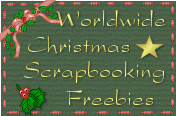
I use PSP 7 too. I am a novice, but I always just do a “save as” PNG, instead of using the wizard. After reading your post, I tested it both ways. I created at 300dpi, and “saved as”. When right clicked afterwards it was 299dpi. This must be standard because I checked several designers graphics, and they are all this way. Then I created a 300dpi, and used the wizard. When right clicked, it was like yours, and said 71dpi. So maybe it has to do with the wizard.
Thanks ever so much for your reply Vicki. I´ve already tried the “save as” option and it does come up as 299dpi, but when I open it in PSP again, the transparency is gone.
Will send you an email to discuss this some more 🙂